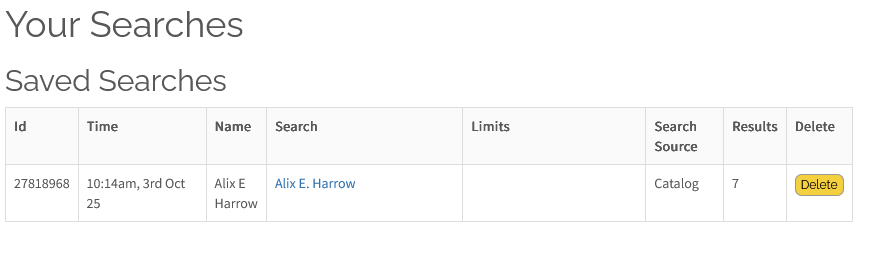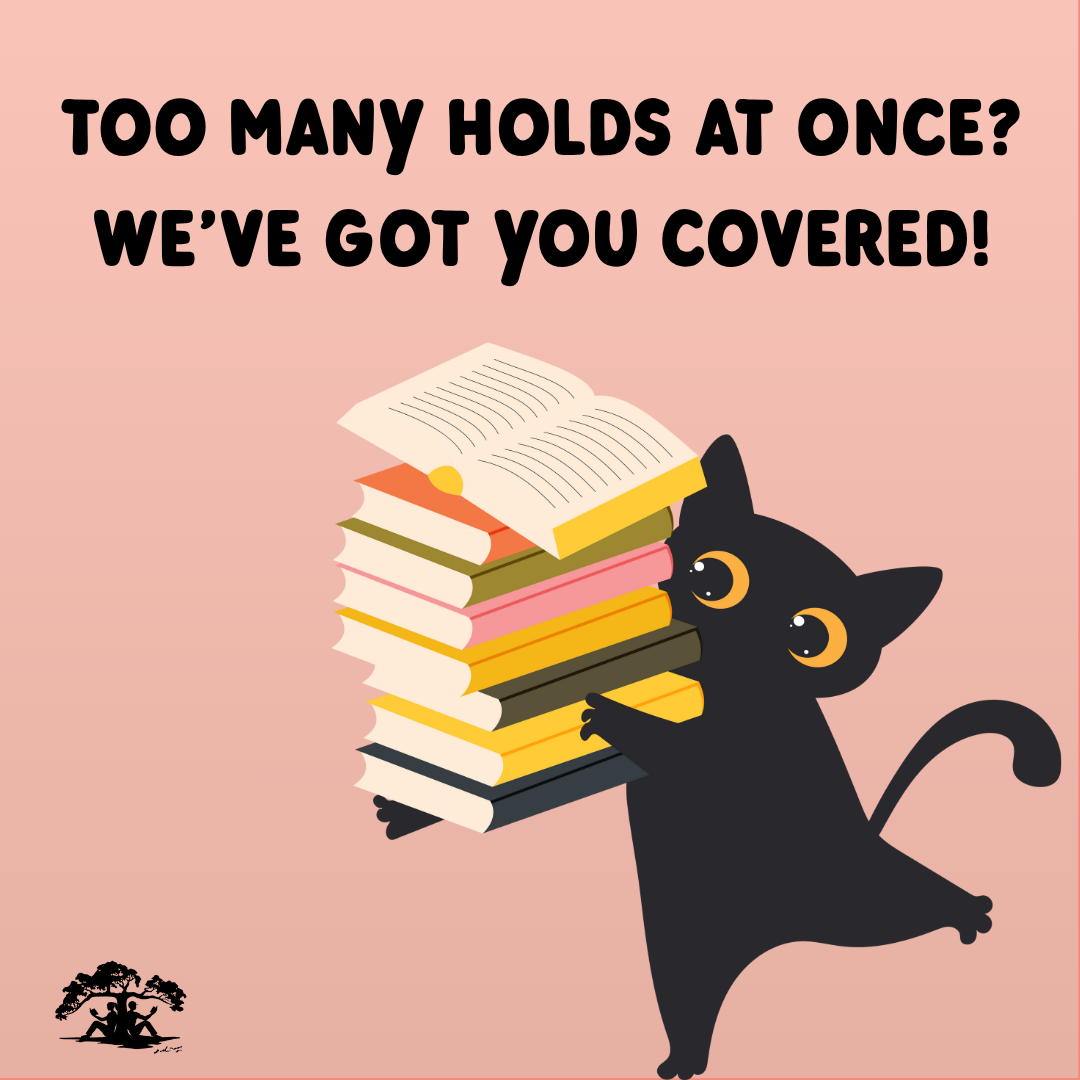Welcome to "How Do I...?" with Nesmith Library!
Use this page to find tutorials and other fun tips and tricks for our library, catalog, and more!
Jump ahead using these links!
How do I...
- Save my reading history?
- Suspend my holds?
- Find similar titles in the catalog?
- Save my frequent searches?
- Link accounts to keep track of checkouts across multiple cards?
Looking for our Frequently Asked Questions? Visit nesmithlibrary.org/faqs for quick answers!
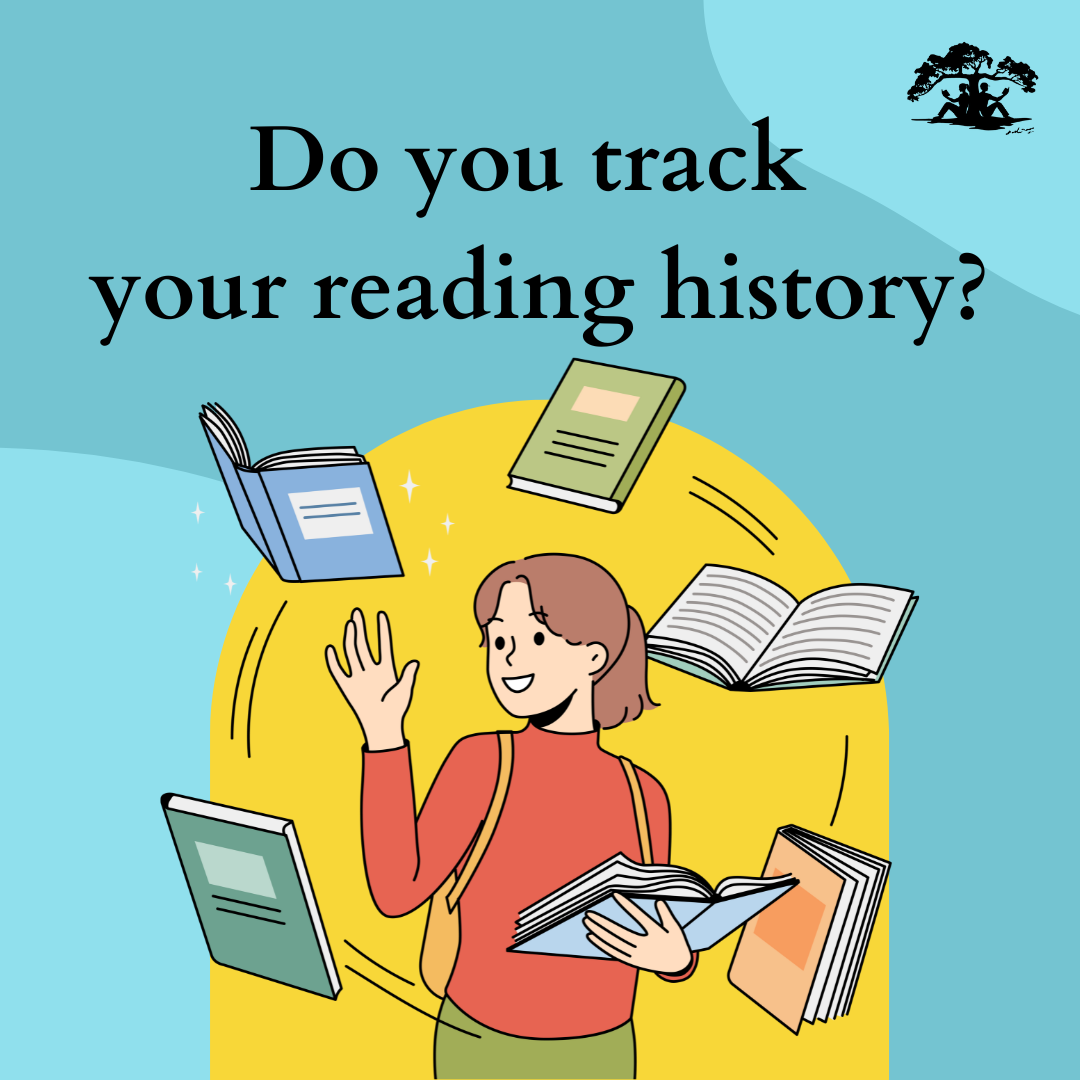 How Do I... Save My Reading History?
How Do I... Save My Reading History?
Did you know our library catalog has a handy "Reading History" feature that can show you a list of everything you've checked out? Keep track of all the literary gems you've discovered with a simple click! No more racking your brain to solve the mystery of "Where Am I in this Series?"
Reading History is an "opt in" feature, and you must turn it on for yourself. Turn it on and start tracking all the books you’ve checked out going forward!
Sadly, Reading History can't go back in time! You will only be recording your reading history from the time you turn it on.
How to Turn On Reading History:
- Get your Nesmith Library catalog login information handy. That means your library card number (barcode), and your PIN.
- Don't remember your PIN? Visit our FAQs and click on question E.
- Need help? We cannot provide account information or status over the phone. Stop in the library with a photo ID and we can help you out!
- Go to discover.nesmithlibrary.org.
- Select the hamburger menu icon (three horizontal lines in the top-right corner of the screen).
- Select “Your Account.”
- You will be directed to login to your account. This is where you'll use that library card number and PIN!
- Then select "Reading History":
- On a computer or large tablet: Click “Reading History” from the menu on the left side, toward the bottom of the list.
- On a phone or smaller tablet: Tap the person icon, then choose “Reading History.”
- To start keeping track of what you borrow, click “Start Recording My Reading History.”
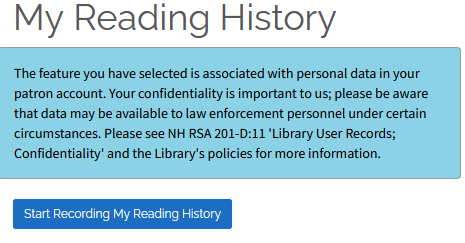
👉 Worried about privacy? Don't be! Your Reading History is for your eyes only, meaning library staff can't see it, and you can turn it on/off anytime.
How Do I... Suspend My Holds?
You know when you’re on vacation, or you just checked out too many great books, and then all your holds come in at the same time? We’ve all had it happen! Don’t worry — we got you covered!
You can suspend your holds!
This handy feature lets you keep your spot in line without missing out! Your place is saved, and you’ll be skipped over until you're ready. It's a great way to manage your reading list.
How to Suspend a Hold:
- Get your Nesmith Library catalog login information handy. That means your library card number (barcode), and your PIN.
- Don't remember your PIN? Visit our FAQs and click on question E.
- Need help? We cannot provide account information or status over the phone. Stop in the library with a photo ID and we can help you out!
- Go to discover.nesmithlibrary.org.
- Select the hamburger menu icon (three horizontal lines in the top-right corner of the screen).
- Select “Your Account.”
- You will be directed to login to your account. This is where you'll use that library card number and PIN!
- Then select "Hold Requests":
- On a computer or large tablet: Click “Hold Requests” from the menu on the left side, toward the bottom of the list.
- On a phone or smaller tablet: Tap the person icon, then choose “Hold Requests.”
- Under your "Holds Pending or Inactive," you should see a list of all of the items you currently have on hold.
- Select the item you want to suspend by clicking the checkbox to the left of the cover image.
- Once you've checked that box, go to the buttons on the right of the entry and click "Suspend Hold."
- A pop-up will appear asking when you want to reactivate the hold. If you know when you'll be back from your vacation, or ready to be next in line, enter that date here!
- Not sure when you'll be ready? If a date is not selected, the hold will be inactive until you reactivate it.
- That's it! Your hold is suspended!
- Please Note:When you reactivate your hold, if the item is unavailable, you will have to wait for it to be returned to receive it, especially for new, popular titles!
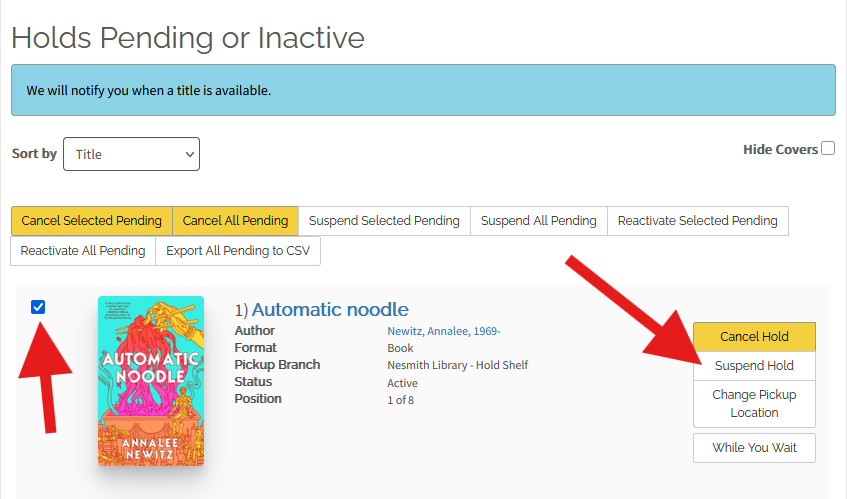
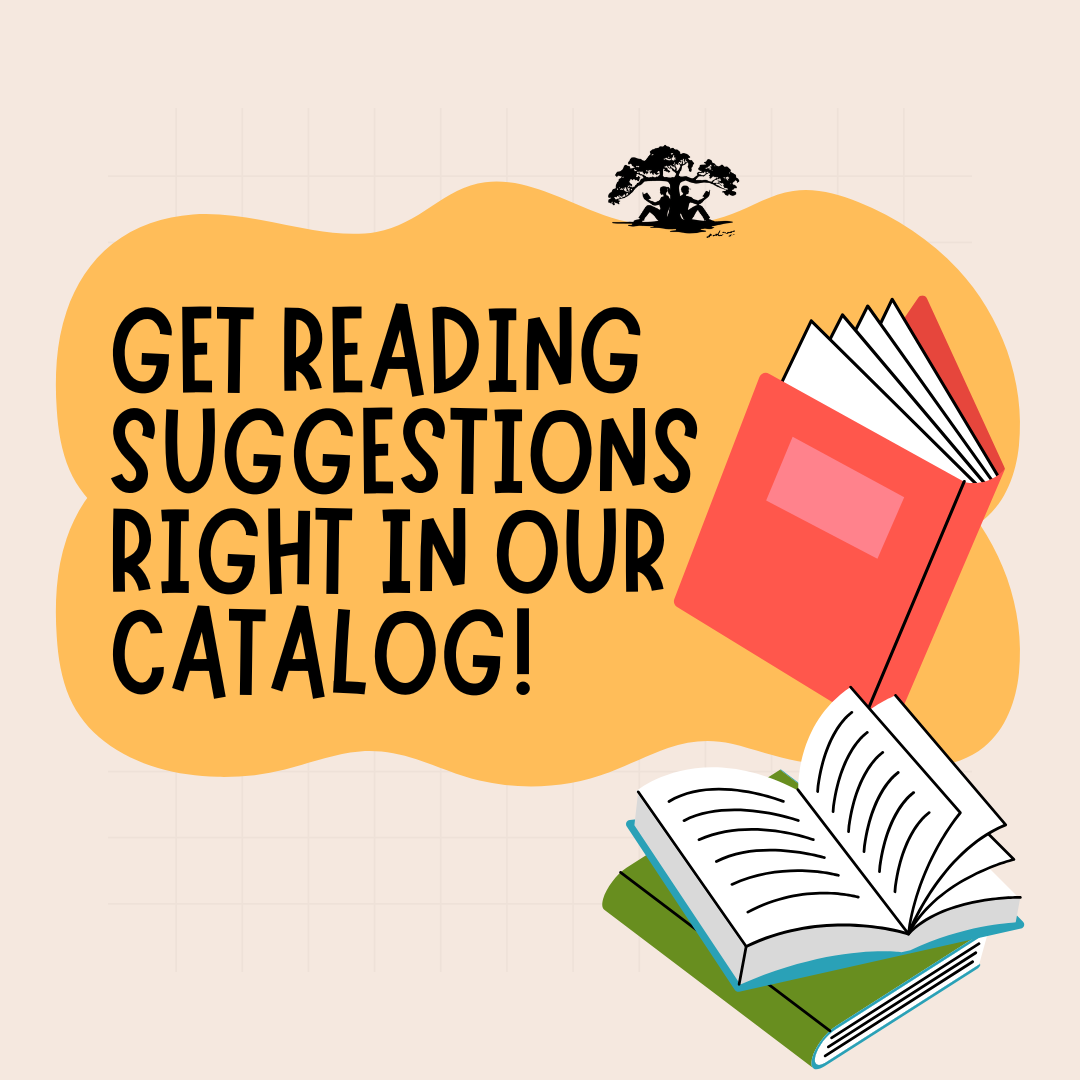 How Do I... Find Similar Titles in the Catalog?
How Do I... Find Similar Titles in the Catalog?
It can be discouraging to look up a book only to find it’s already checked out, or that dozens of other readers are ahead of you on the holds list. If you’re unsure what to read next, our catalog can help! With NoveList, you can discover read-alike suggestions right in the Nesmith Library catalog and find your next great book.
NoveList is a reader’s advisory tool that helps people discover books based on their interests, favorite authors, genres, or appeal factors like character type, story pace, or writing style.
Plus, we're finally going to answer that burning question -- "what's that 'More Info' button for?"
Here's how to find your next great read right in our catalog!
- Visit our catalog at discover.nesmithlibrary.org.
- Search for an author you like, or a title you enjoyed, or what you want to read next. Any book will do!
- Librarian Stephanie used one of her favorite non-fiction books, Emily Voigt's The dragon behind the glass.
- Provided the book is available in the GMILCS consortium, the search will return a results page for the book, and any formats it may be available in.
- At the bottom of an entry, you will see a grey box that says "More Info." Click on that to open a page with the book's full details.
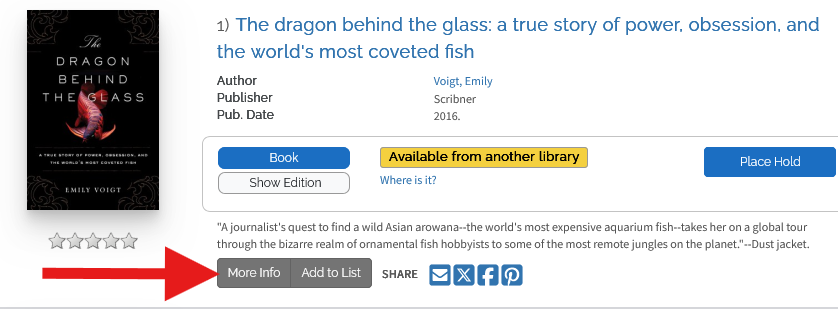
- Further down the page, you'll find several sections of interest, such as the book's description, the GMILCS locations that own it, and a NoveList section with similar titles, similar artists, and the "story finder" of appeals factors.
- Depending on the size of your screen, you may have to scroll down to find the NoveList section.
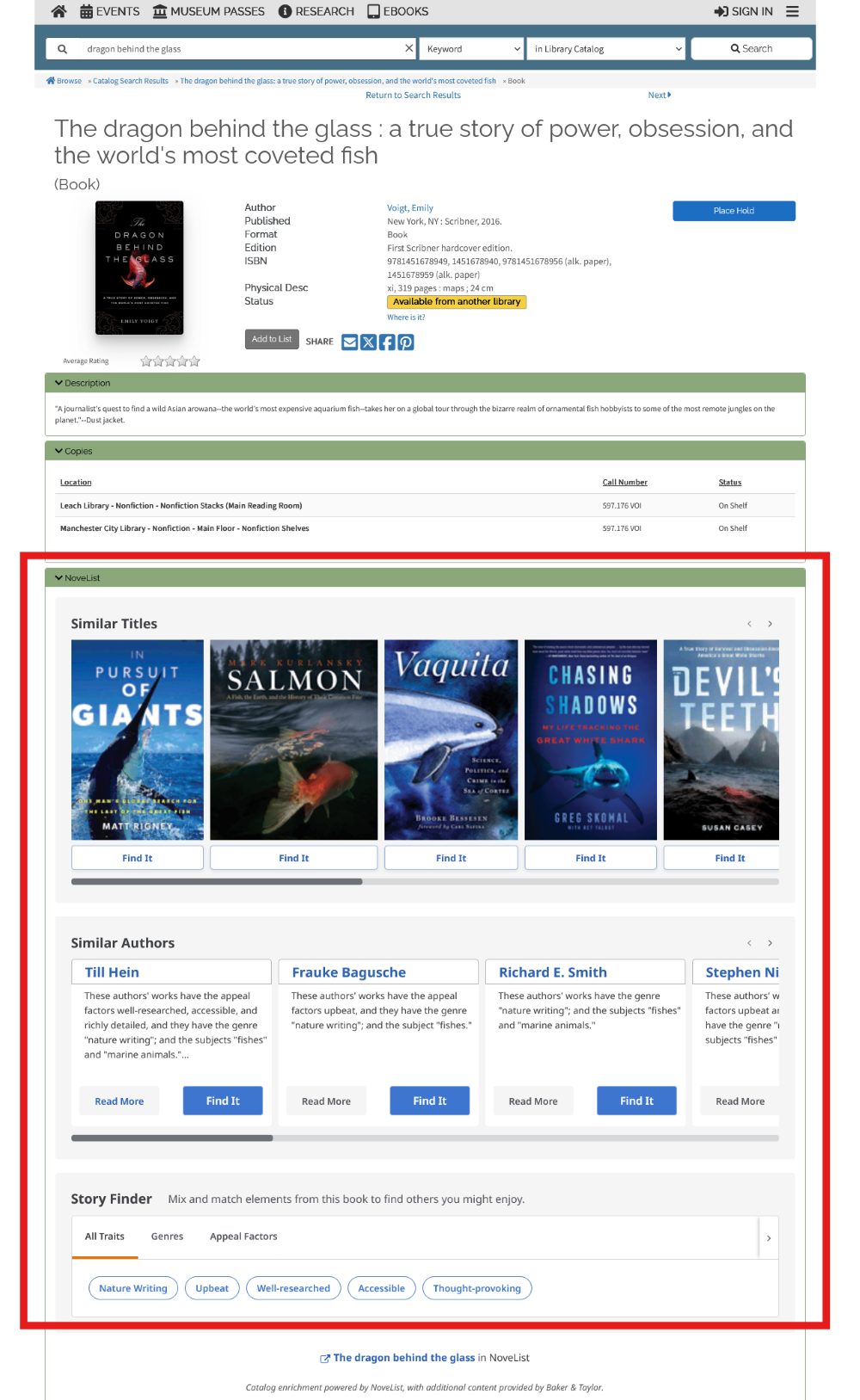
- Click on any of the book covers, author names, or appeal factors to read more about them and reveal a button to help you find it in the GMILCS consortium!
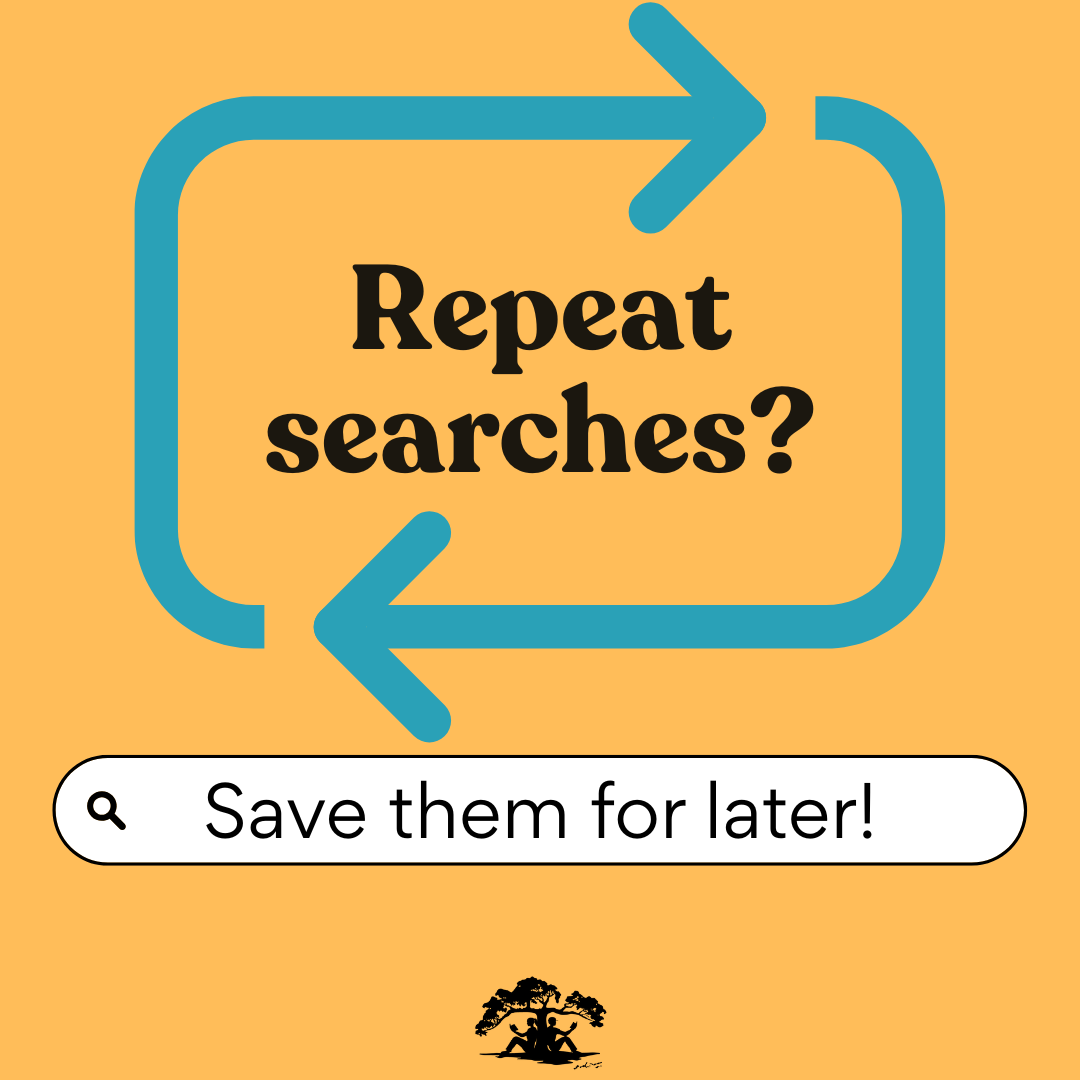 How Do I... Save My Frequent Searches?
How Do I... Save My Frequent Searches?
Whether it’s an author, a series, or a subject, if you find yourself repeating searches in our catalog frequently, this next tip is for you!
- Visit our catalog at discover.nesmithlibrary.org.
- Search for an author you like, a series you're working on, or a subject you enjoy reading about.
- Librarian Stephanie used one of her favorite authors, Alix E. Harrow.
- On the search results page, you'll have the chance to narrow down your results, such as selecting only "books" or looking only for what's at Nesmith Library.
- At the top right of the search results, click on "Search Tools."
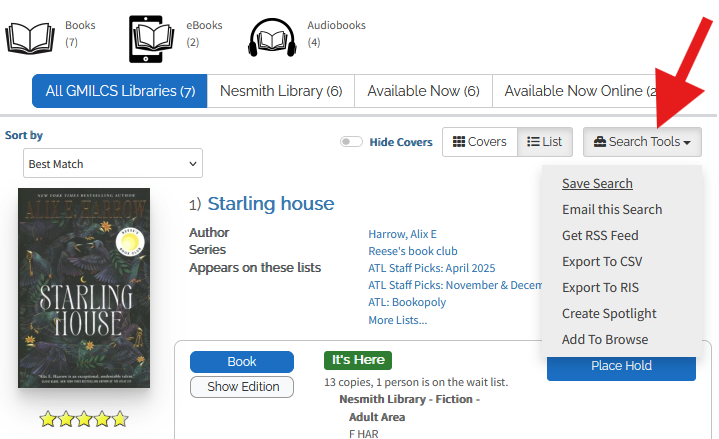
- Now, select "Save Search."
- If you are not logged in to the catalog, you will be directed to login to your account. You'll need your library card number and PIN!
- A box will pop up allowing you to title your saved search.
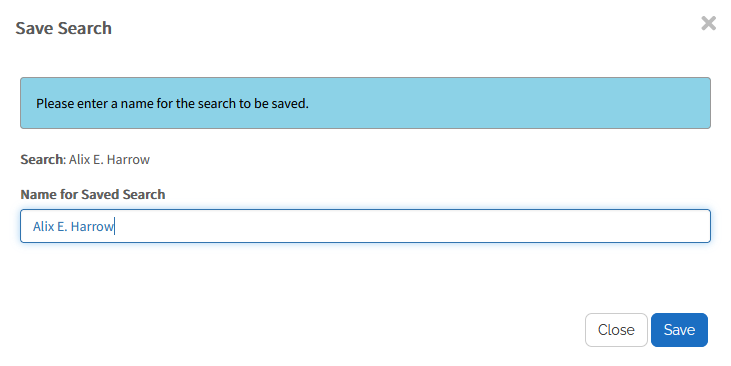
- Next, click "Save." You'll get confirmation that your search is saved and be directed back to the search results you were browsing before!
- To find your saved searches, select the hamburger menu icon (three horizontal lines in the top-right corner of the screen).
- Select “Your Account."
- Then select "Your Searches."
- Here you'll see a list of your saved searches! Click on the blue text to initiate the search again.