Link Library Accounts to Keep Track of Checkouts Across Multiple Cards
Do you manage multiple library cards—perhaps for family members or different purposes? With our library catalog’s account linking feature, you can now connect multiple cards and view all checkouts in one place.
 Why Link Accounts?
Why Link Accounts?
- Easily manage family accounts – Children as young as 5 can get a library card, which means they can also occasionally forget where they put all those library books!
- Stay organized – Quickly view due dates, renew items, and manage holds across linked accounts.
- Save time – No more switching between accounts to keep track of everything.
- Keep all your cards in one place – No more guessing which key tag is the right one. Simply log in to your account on your phone and view all the linked cards in one place, complete with names!
 How it Works
How it Works
When you link accounts, you’ll be able to view the checkouts and due dates from the linked account(s) while logged into your own. This makes it easier to keep everyone on track—especially if you're managing books, movies, or other materials for multiple people.
 How to Link Accounts
How to Link Accounts
- Ask for permission from the person you want to link accounts with. You do need their library card number and PIN to link accounts.
- Log into your library catalog account using your library card number and PIN.
- Go to My Account > Account Settings > Linked Accounts.
- Click Add an Account and enter the library card number and PIN of the account you'd like to link.
- Once accepted, you’ll be able to view the other account's checkouts when logged in.
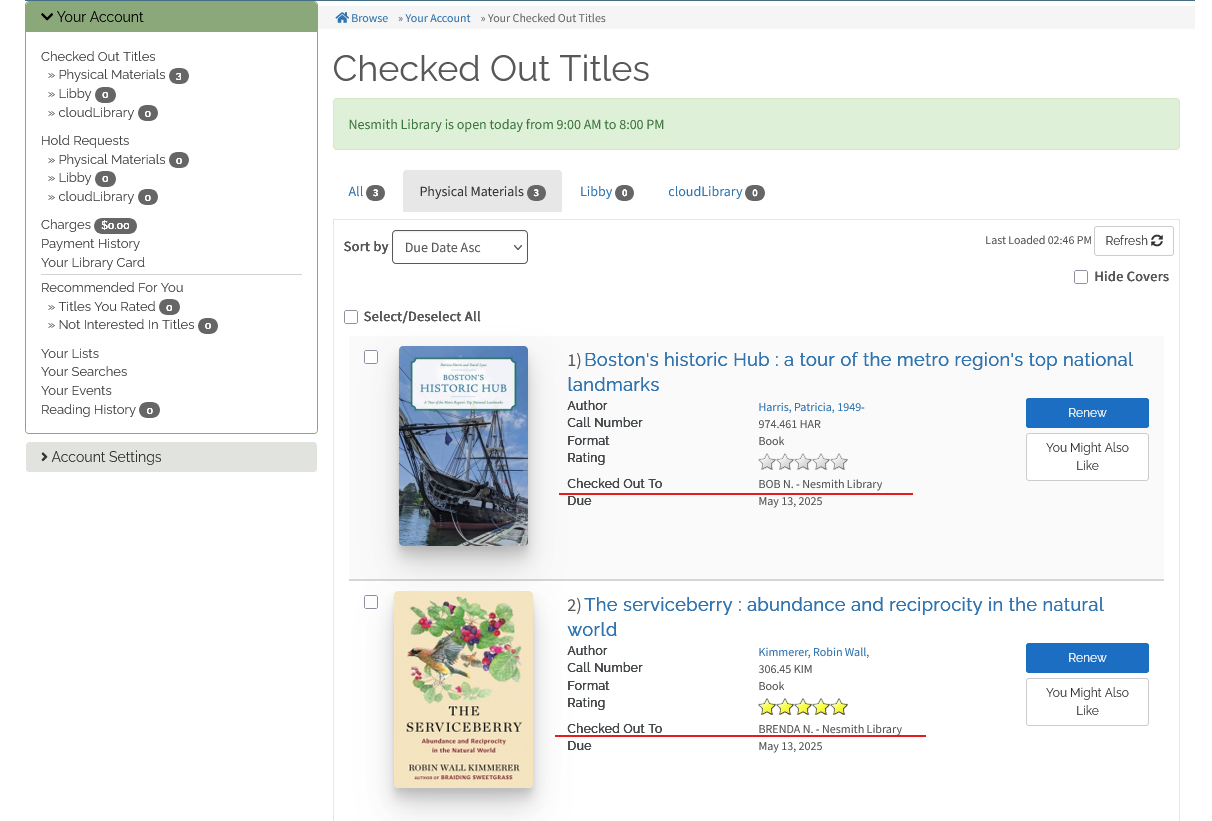
- On next login, the linked account will have a banner notifying them of the link, and a notice will show in their account page.


- You can add or remove linked accounts at any time. Simply click on the yellow "Remove" button next to the account you want to unlink.
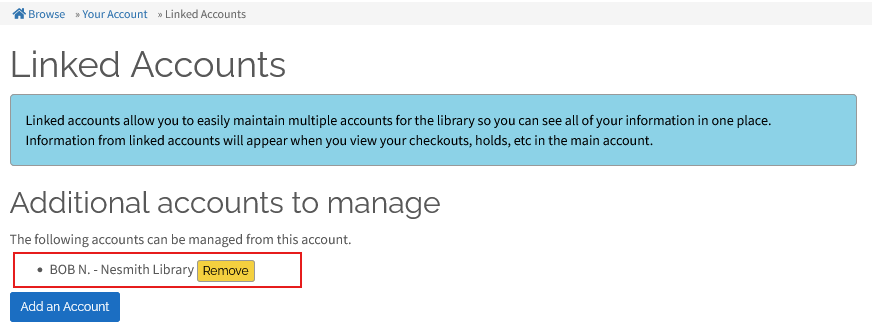
 Want to turn off Account Linking?
Want to turn off Account Linking?
No problem! You can stop people from having the ability to link to your account by navigating to Your Account > Linked Accounts and clicking on the red "Disable Account Linking" button.
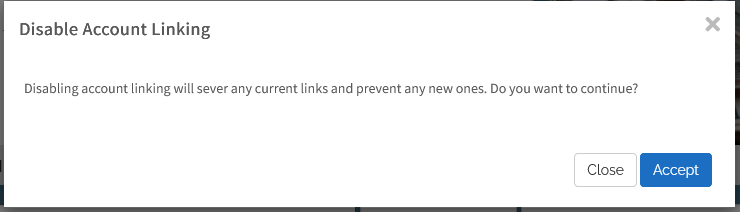
If you need help linking accounts or resetting a PIN, our staff is happy to assist you! Visit us at the front desk or give us a call.
